WhatsApp Contact Extractor Tutorial
WhatsApp Contact Extractor is one of the Chrome extensions desingned for WhatsApp, assisting individuals in managing their WhatsApp contacts.
It has the ability to help you extract the numbers of WhatsApp group menbers, WhatsApp contacts and the people you have chatted with, organize the phone numbers into files in different formats and export them for you to download.
Feature
The WhatsApp Contact Extractors provided by Extensionow can help you do the following things:
- Extract phone numbers and other info of WhatsApp group members.
- Extract phone numbers and other info of WhatsApp contacts.
- Extract phone numbers and other info of the people you have chatted with on WhatsApp.
- The extracted data includes the contact's name, phone number, country code, country, etc.
- Export extracted contacts to files in CSV, XLSX, JSON, VCard formats for download.
Quick Started
Through this part, you can quickly learn how to get started with the WhatsApp Contact Extractors provided by Extensionow (hereinafter refferred to as WA Contact Extractor).
Chrome Extension Basics
If you still don't know how to open the interactive interface of a Chrome extension, please take a look at Getting Started with Chrome Extensions.
Required Conditions
WA Contact Extractor needs some necessary conditions to work properly:
- Please make sure web.whatsapp.com is open and logged in to your WhatsApp account.
- Turn off other extensions that work on web.whatsapp.com as conflicts will occur between extensions. However, the WhatsApp related Chrome extensions provided by Extensionow have been processed and will not cause confilcts.
Note: If the required conditions are not met, the popup of WhatsApp Contact Extractor may always be in loading. Learn more about what should I do when the popup keep loading?
Extract Numbers of WhatsApp Group Members
Open the popup of WA Contact Extractor on web.whatsapp.com, and start when the popup is loaded and displayed as shown in Figure 1.
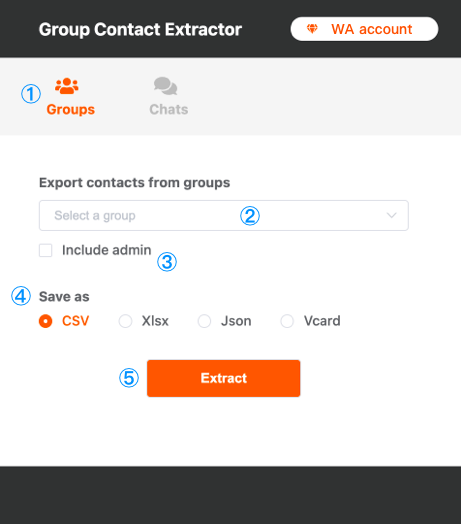
It takes up to 5 steps to extract numbers of WhatsApp group member using WA Contact Extractor, combining Figure 1 and the steps below:
- Click the GROUPS icon in the tab bar to enter the group contact extract interface.
- Select the groups you want to extract.
- Check INCLUDE ADMIN, if you need extract the numbers of the group administrators as well.
- Select the file format you want to export the extracted contacts to.
- Click EXTRACT button to get started. If the success prompt appears, the contacts were successfully extracted and can be downloaded.
Extract Numbers of WhatsApp Contacts
Open the popup of WA Contact Extractor on web.whatsapp.com, and start when the popup is loaded and displayed as shown in Figure 1.
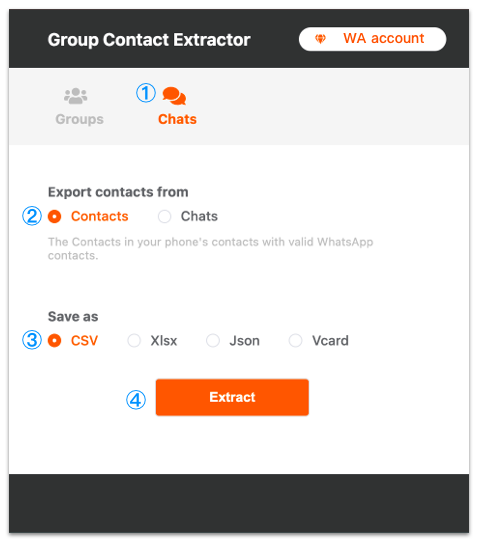
It takes up to 4 steps to extract numbers of WhatsApp contacts using WA Contact Extractor, combining Figure 2 and the steps below:
- Click the CHATS icon in the tab bar to enter the contacts & chats extract interface.
- Select the contact extraction mode.
- Select the file format you want to export the extracted contacts to.
- Click EXTRACT button to get started. If the success prompt appears, the contacts were successfully extracted and can be downloaded.
Extract Numbers of the People You've Chatted With on Whatsapp
Open the popup of WA Contact Extractor on web.whatsapp.com, and start when the popup is loaded and displayed as shown in Figure 1.
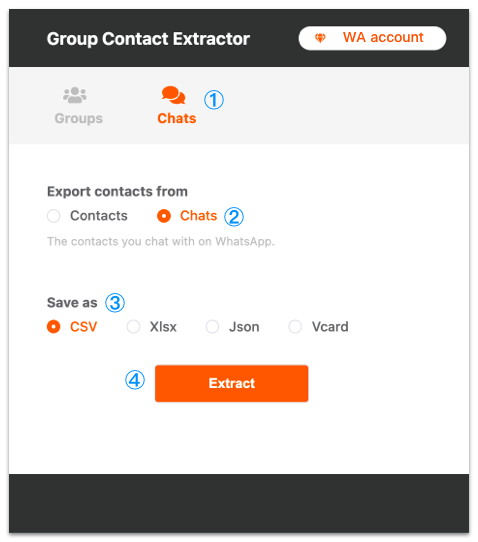
It takes up to 4 steps to extract numbers of WhatsApp contacts using WA Contact Extractor, combining Figure 3 and the steps below:
- Click the CHATS icon in the tab bar to enter the contacts & chats extract interface.
- Select the chat extraction mode.
- Select the file format you want to export the extracted contacts to.
- Click EXTRACT button to get started. If the success prompt appears, the contacts were successfully extracted and can be downloaded.
Tips for Increasing Productivity
When following the steps in the guide to extract WhatsApp group contacts, you can use tips provided by Extensionow to improve efficiency and help you complete your work more easily.
Quick Search Groups
For users with many groups, the WA Contact Extractor provides a group search function to help users quickly locate target groups.
When you click the group selector in GROUPS tab, all your groups will displayed. You can enter the keywords to search target groups ,and the groups which name include the keywords will be find as shown in Figure 4.
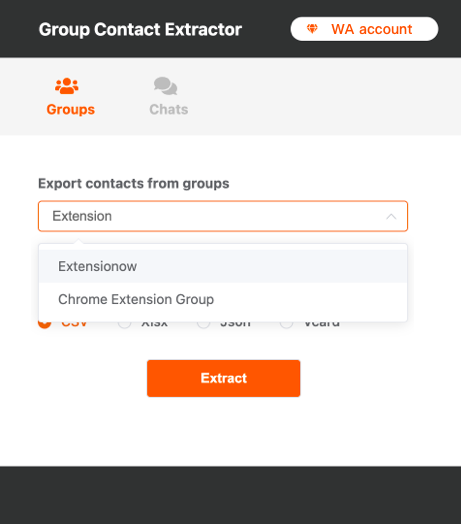
Extract Multiple Groups at Once
In order to help users who need to extract multiple WhatsApp group contacts improve work efficiency, the WA Contact Extractor provides the corresponding capabilities.
When you click to select a group in the group selector, the selected group will be added to in the input field as a label. The labels that appear do not affect your search to add the next one. If you want to remove a selected item, just click the close icon in the label.
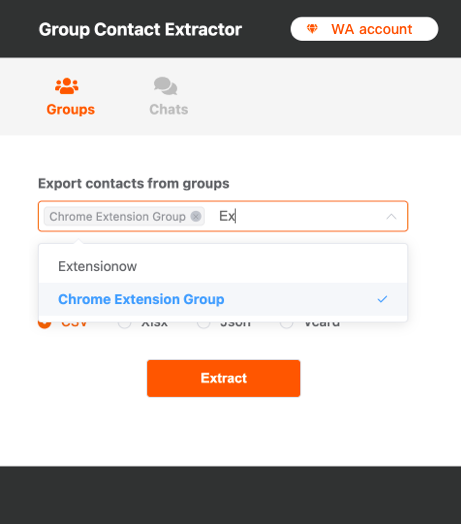
FAQ
Here we have collected some questions that users often ask during use. We have given answers and solutions to those questions, hoping to help you when you encounter similar problems.
What should I do when the popup keep loading?
Normally, the popup loading state of the WA Contact Extractor lasts for up to 5 seconds before entering the work state. If the popup is still loading after 5 seconds, you should check if the required conditions of the WA Contact Extractor are met.
If you encounter a situation where it keeps loading even though the required conditions are met, it may be that your network is unstable and the Chrome extension is not successfully starting to work. You can try the following:
- Refresh the web.whatsapp.com page and open the popup again.
- Reinstall the Chrome extension and try it again.
If the problem is not resolved after trying the above solutions, please send us an email at service@extensionow.com with your current version of WhatsApp Web, which can be obtained by clicking Menu -> Settings -> Help.
What should I do if the number of extracted WhatsApp contacts is less than the number in the phone contact?
The reason why the number of WhatsApp contacts extracted by the WA Contact Extractor is less than the number in the phone contacts is usually because the data in the mobile phone has not been sync to WhatsApp Web, and the WA Contact Extractor can only extract WhatsApp contacts from web.whatsapp.com.
Here is a solution idea we provide for reference. After adding new contacts, first open WhatsApp on your phone, sync the new contacts to this APP, and then log in to your WhatsApp account at web.whatsapp.com. At this time, if you use the Chrome extension to extract WhatsApp contacts, it is possible to extract the same number as in the phone contacts.